Do you own a Firestick or FireTV device and want to install the SO Player app for free? If that is the case, you have landed in the right place. SO Player allows you to watch Live TV, Movies, Videos, sports, documentaries, news, and other content on your device for free.
However, you must subscribe to any IPTV service to watch Live TV on the SO Player app. This app is an IPTV Player in which you must enter the Provider ID and other details to stream the content. The app doesn’t host any content, it is totally dependent on the IPTV Service provider.
Installing Process of SO Player on Firestick.
So if you have already subscribed to any IPTV Service and want to install the SO Player app on your Firestick device, follow the below steps carefully and you will install it in no time.
1. Turn on the Apps from Unknown Sources on FireTV.
Before downloading the So Player for your Fire TV, Firestick 4k, and Fire TV Cube. Make sure to Enable the Apps from Unknown Sources first.
(By enabling the apps from unknown sources option, third-party apps can be easily installed on your Firestick device.)
- Launch your Amazon FireStick.
- From the Home screen, select Settings.
- Select the My Fire TV option and navigate to the Developer option.
- There you can see two options: ADB Debugging and Apps from Unknown Sources.
- Make sure to enable both options by clicking on them. A pop-up will appear to confirm your choice.
- Select the Turn On option.
2. Install the Downloader app on your Firestick.
SO Player is not available on the Amazon App Store due to security reasons. However, the app is marked safe by several users. If you want to install it, then you’ll have to sideload it using the Downloader app. The downloader tool allows your Amazon Fire TV, Fire Stick, and Fire TV Editions to download files and apps from the Internet on your device.
- Go to the App Store and search for “Downloader” without any quotes.
- Now click on the first result to install the Downloader tool.
- Wait till it downloads and installs on your Fire TV.
Once the Downloader app is installed on your Firestick, you are ready to download the SO Player.
3. Download SO Player.
- Open the Downloader tool from the App Store on your Firestick.
- Now type https://bit.ly/2NiOoIH in the URL box to download the so player apk for firestick.
- If the above URL doesn’t work, type this one – https://bit.ly/soplr
- After entering the URL, click on the Go button.
- You will see that the SO Player app will start downloading for your FireTV.
- Wait until the download completes.
4. Install and Set up SO Player on Fire Stick.
- Once the download completes, open the downloaded file.
- Select the INSTALL button.
- Now SO Player will start installing on your FireTV.
- When the installation process completes, you can either open the app or delete the SO Player APK file to free up your Amazon FireStick’s limited storage.
- Now launch the SO Player app.
You can’t use the SO Player without any IPTV Service. Subscribe to any IPTV service to get an activation code and login credentials.
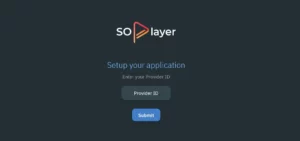
Once you get the details in your e-mail, Open the So Player app and tap on the PIN CODE button.
Enter the PIN code and Provider ID. Click the Next button and that’s it!! You are all set to access unlimited contents of SO Player on your Fire TV, Firestick 4k, and Fire TV Cube.
If you are getting any SO Player ‘Unable to authenticate with no allowed IP address’ error or Connection Error, then make sure to read the SO Player Not Working issues guide.
Frequently Asked Questions (FAQs)
Can I install SOPlayer on a Firestick?
Yes, you can install SOPlayer on a Firestick. SOPlayer is compatible with the Firestick and can be easily installed using the Firestick’s DOWNLOADER tool from the Amazon App Store.
Do I need to jailbreak my Firestick to install SOPlayer?
No, you do not need to jailbreak your Firestick to install SOPlayer.
Conclusion
So this is all about How to Download & Install SO Player on Firestick or FireTV in 2024. You can easily download and install the so player with the help of this article. We have also provided the working link of so player.apk file for your Fire TV, Firestick 4k, and Fire TV Cube.
However, if you have any queries regarding this, feel free to ask us via the comment section below. We would like to hear your thoughts.
Disclaimer: This article is for educational and entertainment purposes only. We IPTVBites don’t promote any kind of host or link to copyright-protected streams. The links posted here are already available on the Internet and we don’t host them. Try this trick at your own risk as we will not be responsible for any data loss or privacy threat.
Share this article.
Related:

