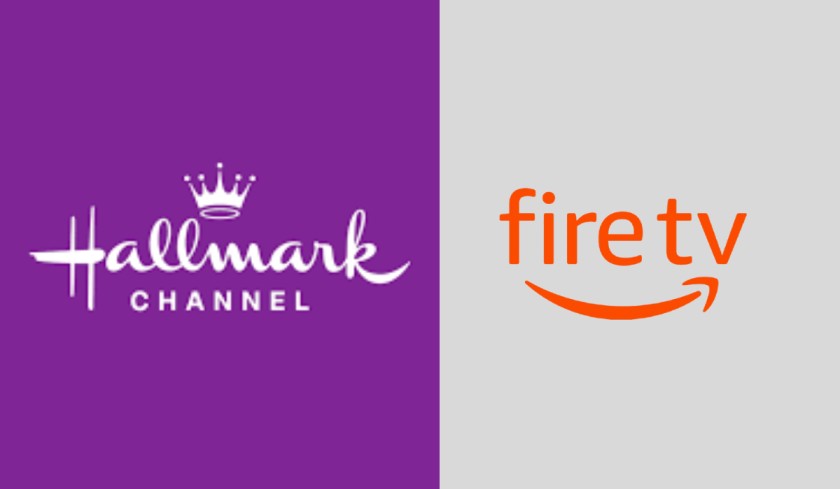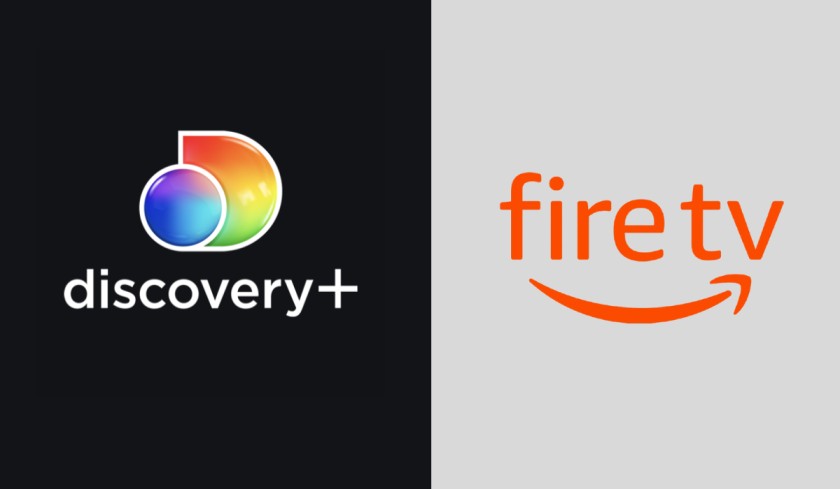Initially launched as Sony Crackle, the Crackle app has been well-loved for streaming TV shows and movies. You can easily access it on the Amazon store, and installation is extremely fast and convenient. However, if you’re out of the US, you might struggle to install Crackle as it won’t be available to you. As of now, Crackle is available to viewers in the US, so if you want to access it from anywhere else, you’ll need a VPN.
In this guide, we’ll help you through the steps to install the Crackle App on your FireStick.
How to Install Crackle App on FireStick in 2024?
You don’t need to pay for Crackle, which means that you don’t need to worry about a subscription option when you get started. You only need to install the app on your FireStick, especially since Crackle is natively available on FireStick and on Amazon too.
- Begin by starting up your FireStick.
- You should see the option “Find” on your home screen, and from there, you can pick the “Search” option.
- Type “Crackle” into your keyboard here, and in the options that appear, choose the option.
- You should see a few options, so from this point, you just have to make sure to pick out the Crackle app—it will have an orange background and a white font.
- All you need to do from here is click “Download” or “Get” and then your download will begin.
- Once the installation is over, all you need to do is open up the app. Now, you should be ready to use Crackle on your FireStick.
How to Install Crackle on FireStick Using Kodi?
If you already have Kodi, it helps to know that you can install Crackle with the Kodi Addon too. Here are the instructions to install Crackle Addon on your Kodi:
- On your FireStick, open your Kodi app or make sure that you install Kodi first.
- On Kodi’s homepage, click on Add-ons which is on the left.
- Look for the Package Installer icon and click on it.
- Click on Install from Repository.
- Now, click on the Kodi Add-on Repository.
- You’ll see a list appear. From the list, scroll down until you see Choose the Video Add-ons.
- When you open the Video Add-on options, find the Crackle Add-on.
- Click on Crackle Add-ons and install.
After you’ve installed the Crackle Add-on, you’ll be able to see it on your Kodi homepage. Now, you can open Crackle from Kodi whenever you want.
Customizing Crackle on FireStick
You might not like how Crackle appears when you first install it on FireStick. Especially if you’re watching it a lot, it can get annoying quickly to have to scroll to the bottom of your app list to find it every time.
You can change this, though. Just begin by using your FireStick remote—press and hold the Home Button. Go right to your Apps. At this point, you should see all the apps that are installed on your device. Scroll down to Crackle, and when you have it highlighted, press the Options Button right there on your remote. Now, all you have to do is select Move from the sidebar.
Move Crackle to the place where you want it. If you want to watch it a lot, you might want to place it in the top row so that you can access it right from the FireStick home screen. Crackle is now right there at your fingertips.
Crackle Features
Now that you have the Crackle app installed on your FireStick, let’s get into the details a little bit more. You can watch your shows in HD, bookmark shows, add subtitles, and even switch the languages in your shows.
One of the great things about Crackle is that it is super convenient. Since it’s a free service, you don’t need to sign in or sign up for anything right off the bat. Sure, you can create an account if you want, but you can either sign up or skip it before you explore the app.
There are ads in the middle of the shows and there are ads interspersed throughout the app, too. They aren’t necessarily aggressive or annoying, and you might not find that they really bother you all too much, but you also might not really want to see ads on your streaming service. For a free service though, it might not be much of an issue for you.
It helps that the actual Crackle app is easy to use and navigate. You don’t need to worry about finding your menus and options since everything is easy to find. You can even add in your subtitles with just a few clicks. Play whatever content you want to watch, and just click any button to open your settings where you can then adjust your subtitles and language.
This might be just the app for you then, especially since the installation process is easy and you don’t need to mess much with your settings as you watch.
Why Choose Crackle?
You already know that Crackle is free. Unlike other streaming services, all you need to do is install it on your FireStick, and you can get to watch.
It’s very similar to other services like Netflix and Hulu in the sense that it’s an on-demand streaming service. It has a lot of entertainment options, including a mix of movies, TV series, and a lot of its original programs. You shouldn’t have any problem finding something that you want to watch.
Whether it’s comedy, romance, horror, adventure, action, or more, there is truly a very wide variety of shows across many genres. In fact, Crackle is among the top streaming apps in the US, which is proof of how many people use and love it.
A very vital point when it comes to streaming is the quality and thankfully, all the shows will be in HD quality as long as you have an internet connection.
In addition, you can even make your movies full screen to feel like you’re really in a theater. Thankfully, the app is entirely customizable, too, making it easy for everyone to use. Switch between languages, add subtitles, and even bookmark your favorite shows. And of course, there are no ads on this service either.
That being said, where you can watch Crackle is limited. Those of you in the United States and Australia can watch for free, and those of you in Latin American and Caribbean countries can pay for the service.
No matter where you are or whether you need to use a VPN to watch, you need to know how to install Crackle on your FireStick.
Crackle FAQ
Can I Only Watch on the FireStick?
No, you can actually watch on multiple platforms besides the FireStick. You can watch on Roku, Android, iPhone, and online too. The installation process may differ between each one, though, so just keep that in mind.
Does Crackle Update?
You actually don’t need to worry much about the updating on Crackle. Since it’s available right there on Amazon, it will update automatically without any effort on your part.
Is Crackle Legal?
Yes, Crackle is legal. You might be a little nervous about it since the random ads feel a little bit like old streaming websites, but rest assured that Crackle is a real service that is really owned by Sony—which is definitely a legitimate company. Those ads might appear, but they aren’t constant, disruptive, or even full-screen.
Is Crackle Really Free?
Crackle is indeed completely free to use depending on where you live. The only thing you might need to pay for is the VPN service you may need in order to watch.
Does Crackle Really Have Good Shows?
That’s up to you, of course. Crackle does provide you with thousands of shows and movies to stream, so look up what’s online to see if you have something you want to watch, or since the service is free, you can scroll through their options directly.
Why Can’t I Access Crackle?
If you’re looking around to try and find Crackle and you just can’t find it, this likely means that you can’t watch it in your country. Actually, you’ll probably see a message that directly tells you that Crackle isn’t available in your region. To unblock it then, you’ll need to get a VPN to be able to watch.
Try out a service like ExpressVPN to help you watch no matter where you are. ExpressVPN even has an app in the Amazon App store, so you only need to install that app to start using the service.
Conclusion
With Crackle, you can enjoy thousands of movies and TV shows across various genres. However, you might face problems accessing it from outside the US. All you have to do is use a VPN and follow the steps we laid out above to install it on your FireStick. Now, you can enjoy unlimited entertainment!
Related: