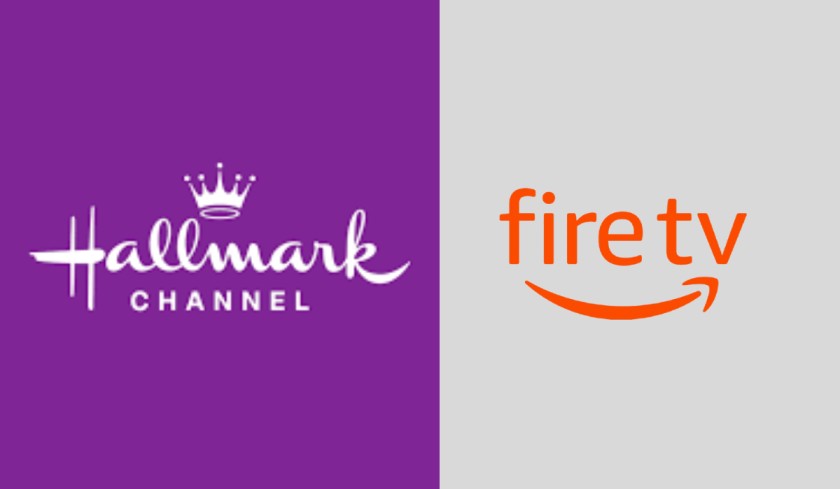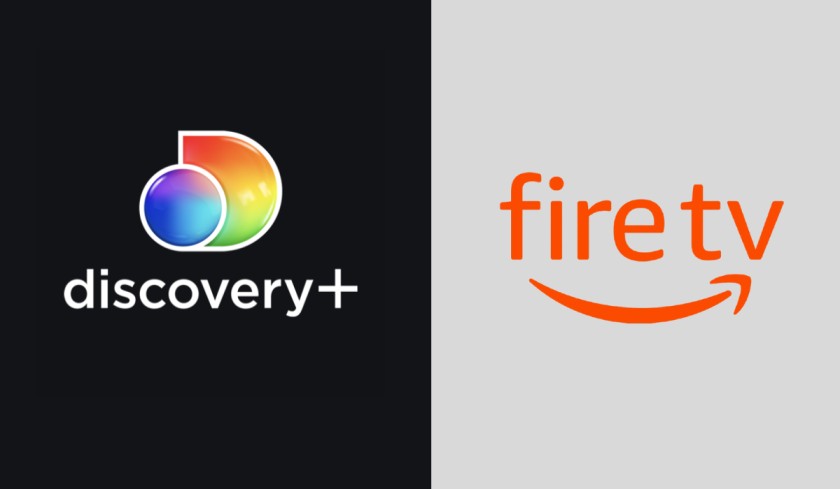If you’ve recently downloaded an app using the Downloader tool on FireTV and encounter an error stating “No App Found to Handle This File” when you try to open it, this issue may occur if the system is unable to read the file type, such as file.bin.
The older versions of the Amazon Fire Stick were unable to handle APK files because they were not designed to install apps from third-party sources. However, the newer generations of Fire TV support all types of APK files, making it easy to install them on your Fire Stick.
Now if you encounter the “No App Found to Handle This File” error while installing an app from the Downloader app, here are some effective methods to resolve this issue.
How to Fix Downloader – No App Found to Handle This File on FireTV?
It’s recommended to update both Downloader and FireStick to fix these kinds of errors. The newer generations of FireTV support all types of APK files. If you’re unable to install an app, try renaming the file extension to .apk.
If you’ve downloaded an app that appears as a file.bin, you should rename it to file.apk. By changing the file extension to .apk, it can be easily installed on your FireTV.
Rename the File Name and its Extension on FireTV.
- Press the “Home” button on the remote of your FireTV.
- Search for “ES File Explorer” and download it.
- Install and open the ES File Explorer.
- Allow ES File Explorer to access files, photos, media, etc.
- Once the app opens, choose the “Internal Storage” option and open it.
- Go to the “Downloader” folder in which you have downloaded the app that is not installed.
- Now look for the downloaded app that contains the .bin extension. (Whenever you download any app, it should end with.apk extension. But if it contains any other extension such as .bin or anything else, then it should be renamed to .apk in order to install.)
- Select the file and hold down the OK button to see options.
- Choose the Rename options, a pop-up will appear on your screen.
- Now you have to rename the file extension to .apk and it should look like file.apk
- Don’t change the name of the app, you have to only rename its extension.
- Now save the changes and you can see the downloaded apk with its icon appearing in the downloader folder.
- Finally, select the app and there you can see the Install button.
- Install the app and start enjoying it!
If you change the file extension to .apk, you can easily install any app on your FireTV. This is how you can fix the “Downloader – No App Found to Handle This File” issue on FireTV. I hope you find this article helpful, and if you encounter this issue again, you can resolve it by changing the file extension.
If you enjoy this article, please share it with your friends. If you have any questions, feel free to ask in the comments section below.
Visit our website daily for more FireTV guides.
Recommended for You: