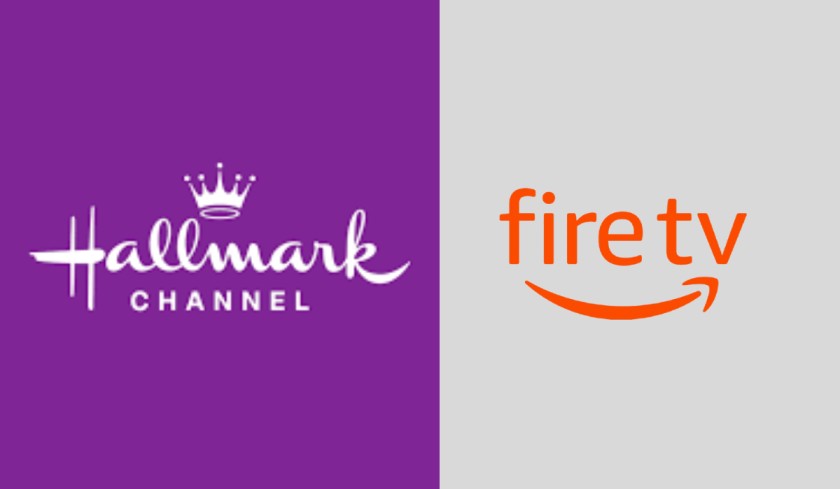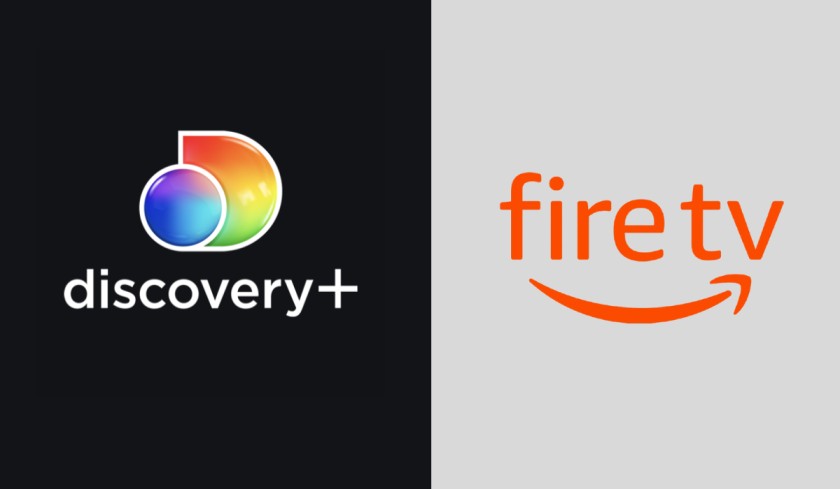Are you also getting Prime Video Error 1061 while opening the Amazon Prime Video app on your Firestick? You are not alone. This error is being faced by many users and in this article, I will show you some easy ways to fix this on your Firestick device.
Prime Video Error 1061
Amazon Prime Video lets you watch Unlimited Movies, TV Shows, Exclusive Bollywood and Hollywood Movies, US TV & Kids’ Shows, Amazon Originals, etc. Users can easily watch all the Amazon-exclusive content through the Prime Video app on their Amazon Firestick. But, recently many users complained that they are unable to open the Prime Video app as the app is crashing, unable to connect, and encounters an error code 1061.
When a user tries to open Prime Video on their Fire TV Stick, they see an error message having the following text:
“Problem occurred
There’s a problem connecting to Prime Video which might go away shortly. If the problem continues, get help at primevideo.com/videohelp
Error Code: 1061″
If you are also frustrated with this error, then there is no need to worry about it. This Prime Video Error 1061 can be caused by an outdated cache and saved data of the Prime Video app. Sometimes poor internet connection can also cause this error.
So without taking more time, let’s see the working solutions to fix Error 1061 on the Fire TV Stick.
Solution 1. Restart the Prime Video App.
It is recommended that you first Restart the app to remedy all the bugs and errors from the Amazon Prime video app. Close the Prime video app completely, Restart your device, and open the app again.
Solution 2. Force stop the Prime video app.
If Error 1061 continuously pops up on your screen, then you should Force Stop the Prime video app to fix this error.
To Force stop the Prime Video app on Firestick, follow the below steps:
- Go to “Settings“.
- Choose “Applications“.
- Select “Manage Installed Applications“.
- Choose the “Prime Video” app.
- Now select the “Force Stop” option from the list.
- The application will be closed and make sure to check if the error has been fixed.
Solution 3. Clear the data and cache of the Prime video app.
Many users claimed that deleting the data and cache of the Prime video fixed the 1061 error. You can also do this by following the below steps.
- Go to “Settings” on your Firestick.
- Choose “Applications“.
- Select “Manage Installed Applications“.
- Choose the “Prime Video” app.
- Select the “Clear data” and “Clear cache” options.
Once you clear the data and cache of the Prime video app, Restart your Amazon Firestick. Now open the Prime Video app and you can see the error has been fixed and you can watch content without any further issues.
Solution 4. Restart your Fire TV device.
If Prime Video Error 1061 still hitting your Fire TV screen, then you should restart your Amazon Firestick TV device as well to fix this error.
You can restart your Fire TV device by unplugging it from the power outlet. Now wait for a few seconds and plug it back in.
Solution 5. Check your Internet connection.
Prime Video requires an active internet connection to serve its content. So your Internet connection must be working fine to not get any error from their servers.
You can perform a power cycle on your WI-Fi router or modem. First, turn off your router and unplug the power cable. Wait for approx 60 seconds, then plug back the cable and turn the power button of the router.
Tip: If it didn’t solve your problem, then use a wired (ethernet) connection or if you are using it already, then switch to WiFi.
Solution 6. Re-install the Prime Video app.
Last but not least, if nothing is working for you, then you must uninstall the Prime Video app and install it again. Maybe the app is corrupted and only a fresh installation can fix the Prime Video Error 1061 on Firestick.
You can easily uninstall the Prime Video app from the Manage Installed Applications section. Once you uninstall the app, install a fresh version of Prime Video from a traditional app store.
Final Words
So this is all we know about How to Fix Prime Video Error 1061 on Fire TV Stick. By following the above-recommended methods, you will be able to get rid of this error. Moreover, you can also contact Firestick customer support for further assistance.
I hope this article helped you and if you have any queries regarding this, feel free to ask us via the comment section below.